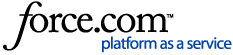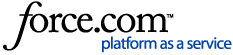If you need to apply a count to your menu items, Upserve has you covered! Upserve POS allows you to set item-level counts that automatically deplete when items are added to checks, helping you and your staff to see when items are low in stock or 86'd (out of stock). In this article, we'll review how item-level counts work, how to set stock levels in HQ and on the Upserve POS and how to manage stock levels.
How Item Counts Work on the Upserve POS
Set an Item Count from HQ
HQ Reset Stock Level Settings
Set or Change an Item Count from the Upserve POS
View 86'd Items in Shift Notes
Managing Stock Levels For Online Orders
How Item Counts Work on the Upserve POS
In this article you'll learn how to set item-level counts to menu items in HQ and on the Upserve POS. After an item has a stock level or count applied, this is how your stock levels will work during service:
- Items with counts will be yellow and will show the current item stock level
- Items that are out of stock or 86'd will be red and say 'Out of Stock'
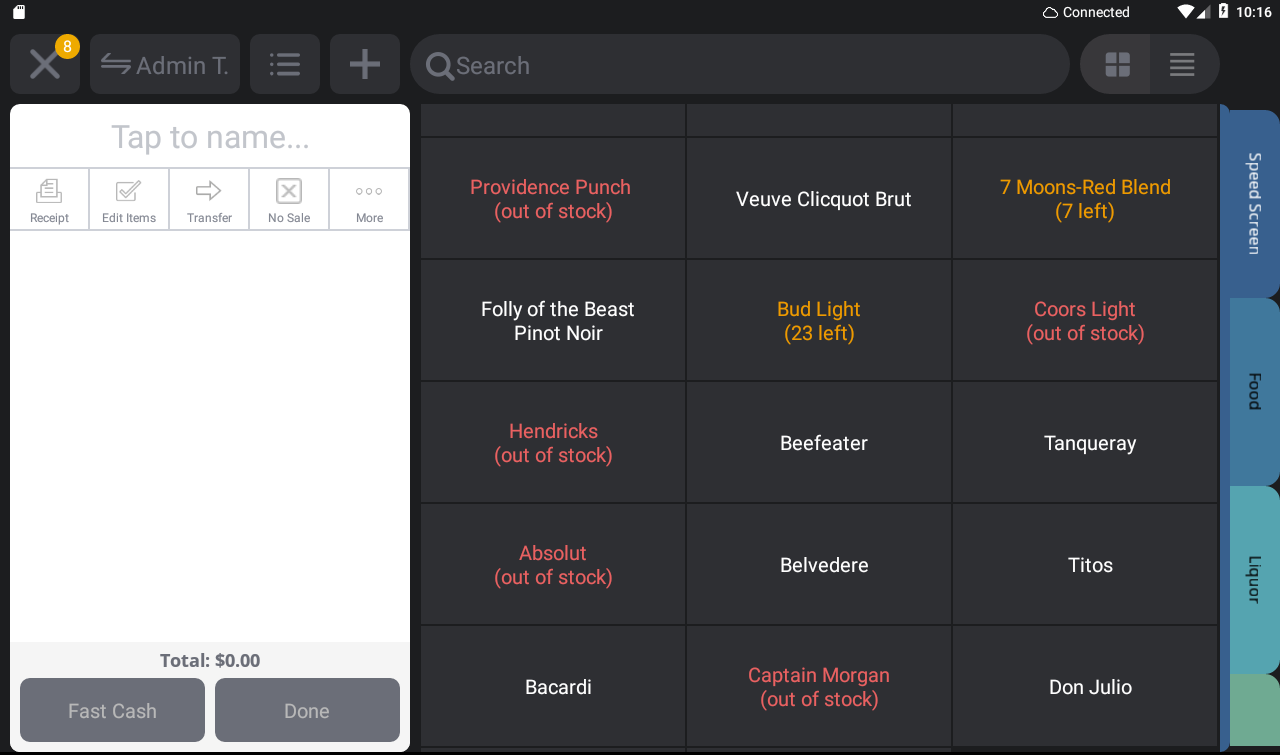
- When a stock-level item is added to a check the item count will reduce by 1 (or more if the server added more than one of that item to the check)
- Your Upserve POS terminals and Tableside devices will automatically sync with each other and will show changes to item stock levels on all terminals/devices in real time
| Note: If your terminals/devices are in Offline Mode, changes to stock levels will not appear on other terminals/devices until they are back online. |
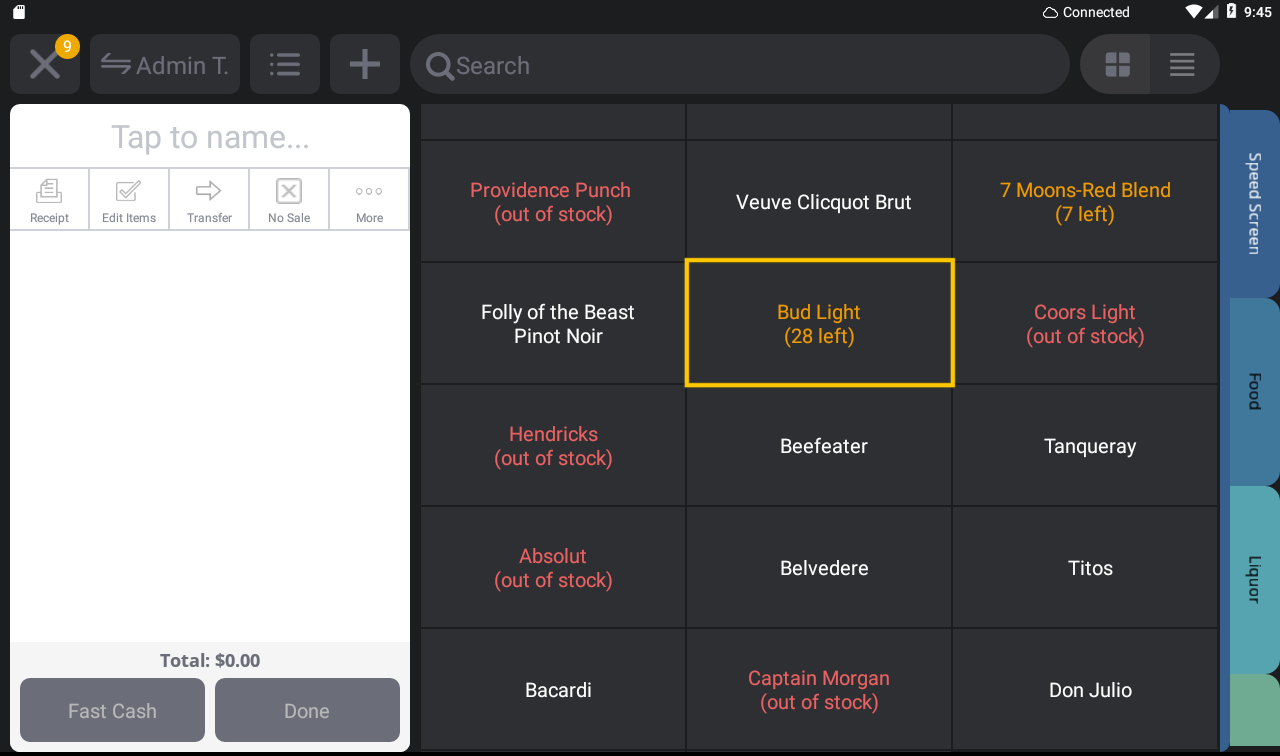
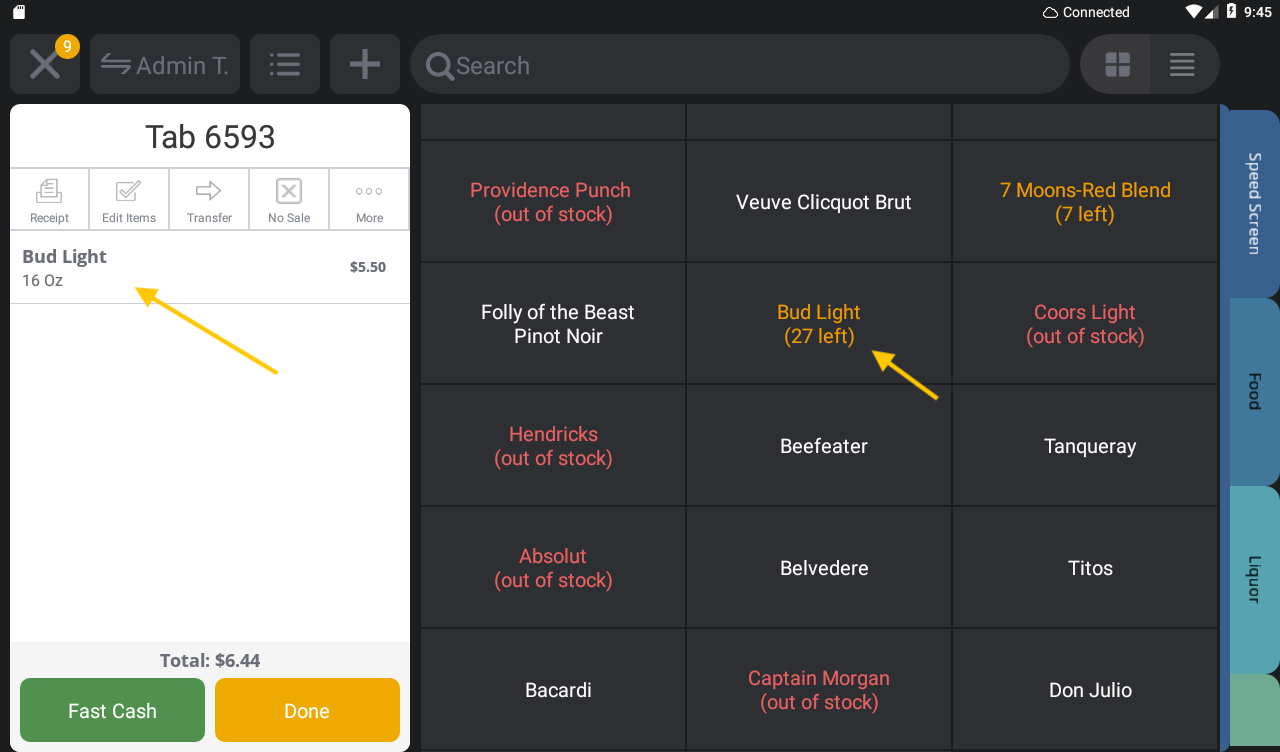
- If the item is removed or voided from the check, the item will be added back to the item count
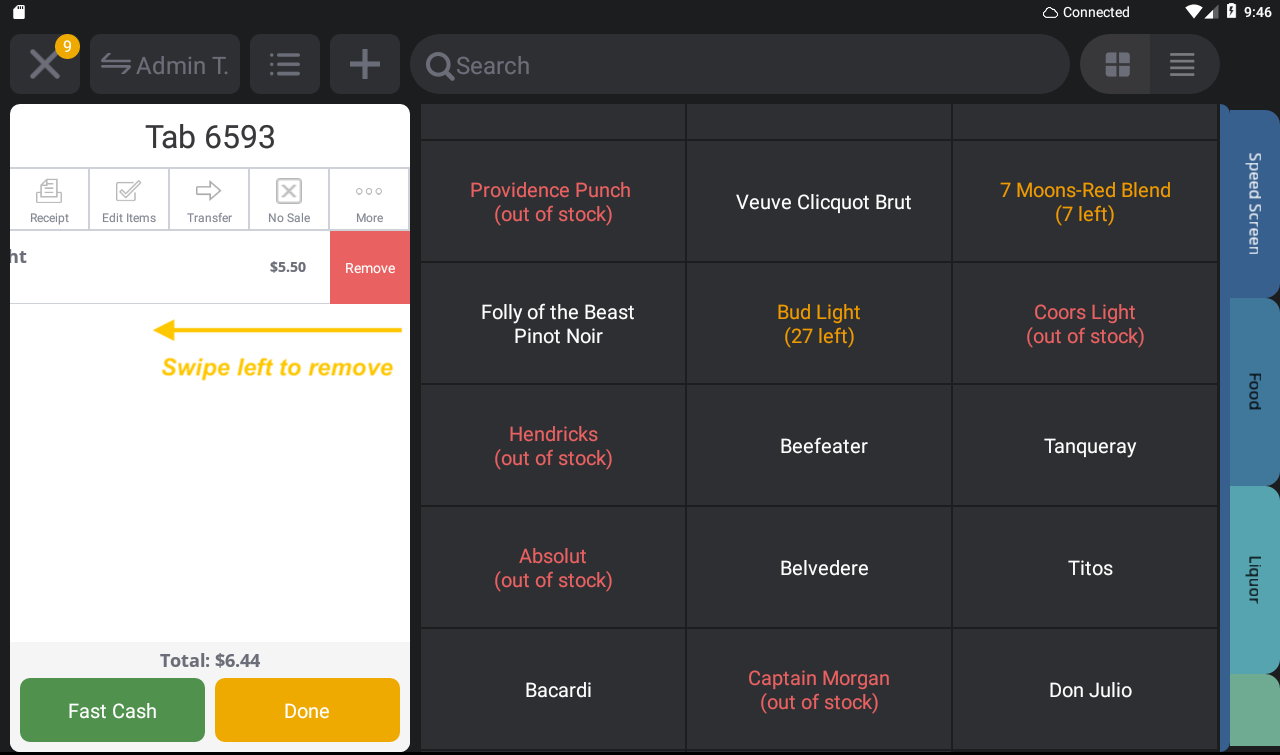
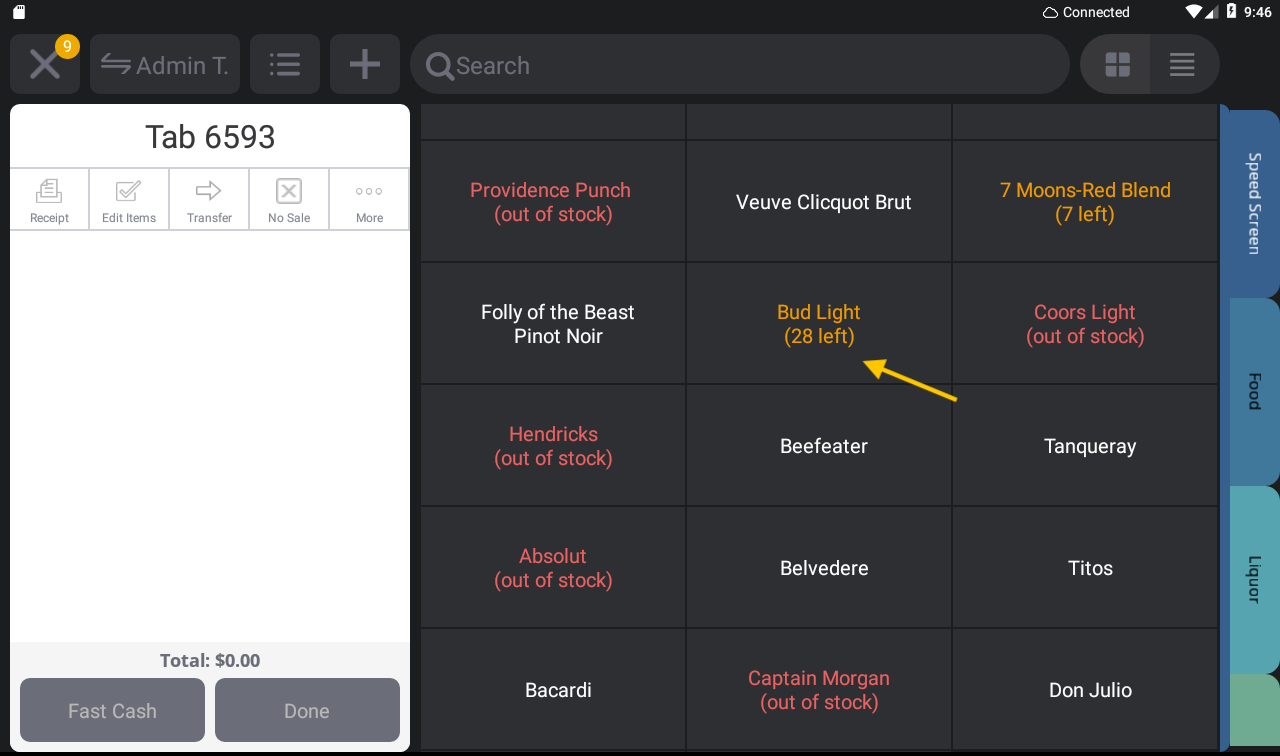
- When an item is fully depleted or all of the items in stock are added to checks, the item will turn red and be marked as 'out of stock' automatically
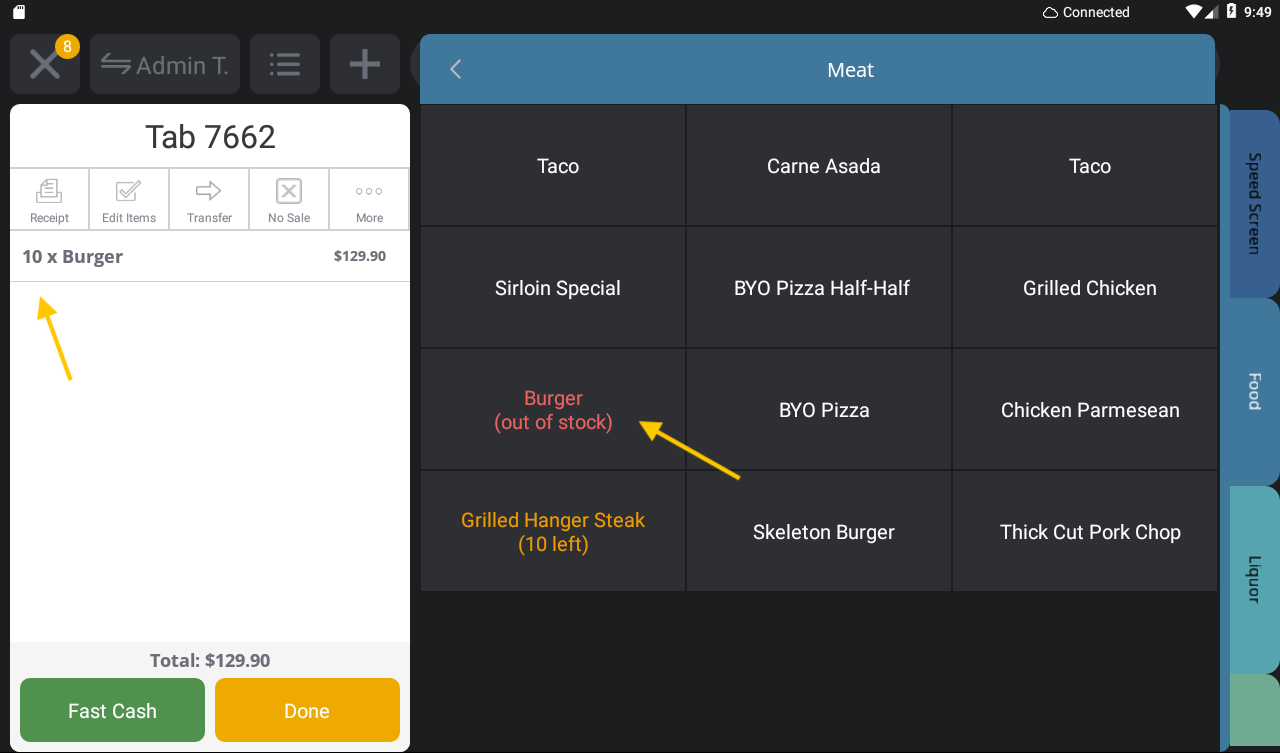
Note: Servers do not need to tap Send in order for the stock-level to deplete for an item, the item just needs to be added to a check/tab.
Servers can swipe right on the item to HOLD the stock-level item if they wish to add it to a check without sending the order to the kitchen. Holding low-stock items on checks can be helpful for servers who are trying to sell a limited quantity special or want to hold that item for a regular or VIP guest.
Example: One 'Special of the Day' is in stock and a server wants to offer to their table. The server can add the special to the check and swipe right to hold it.
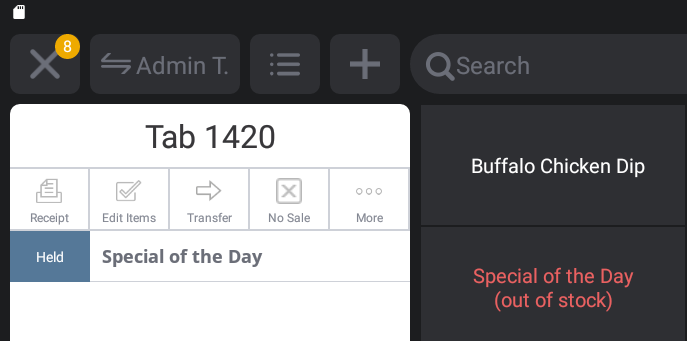 |
Set an Item Count from HQ
You can add stock levels to items when you first create an item in HQ or when you edit an item. When you set an item count in HQ, you can also select if you want to keep the current item stock level or reset the item stock level at the end of the trading day.
- Log in to HQ
- Click Menu > Items
- Click on the item you wish to edit (or click Add if you are adding an item to your menu)
- Scroll down to Stock Levels
- Enter the item count (amount that is currently in your inventory)
- Next, click the Reset on Close dropdown menu
- Select Reset Stock, Keep Stock Levels or Inherit from Category
- Click Save
The item on your Upserve POS will now appear with yellow text and an item count.
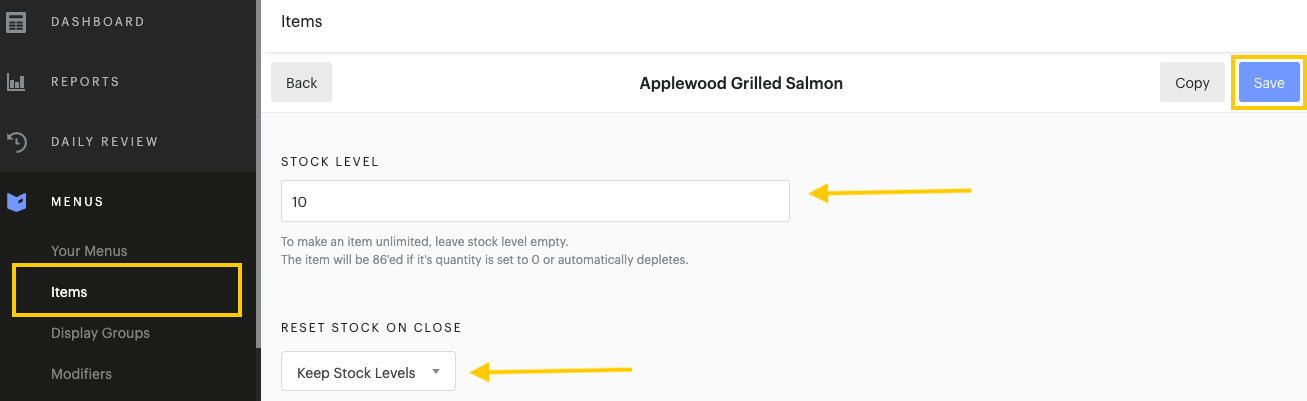
HQ Reset Stock On Close Settings
There are three 'Reset Stock on Close' settings to choose from when you apply a count to an item in HQ: Reset Stock Levels, Keep Stock Levels, and Inherit from Category.

Reset Stock Levels: Will reset the stock level back to the count entered in HQ.
Example: If you enter and item count of 10 for 'Burger' and have 5 at the end of service, the item count will automatically change back to 10 at the end of the trading day.
Keep Stock Levels: Will keep the stock level of the item at the end of service.
Example: If you enter an item count of 10 for 'Burger' and have 5 at the end of service, the item count will stay at 5 at the end of the trading day.
Inherit from Category: The item will use the item's assigned Category stock-level setting (Reset Stock Levels or Keep Stock Levels).
Example: If you enter an item count of 10 for 'Burger' and 'Burger' is assigned to the Food Category, the 'Burger' item will 'Keep Stock Levels' or keep the remaining item count at the end of the trading day (see image below)
Set or Change an Item Count from the Upserve POS
During service or when you're on the restaurant floor, you can easily apply or edit item counts from your Upserve POS.
- From the tab or check screen locate the menu item you wish to edit
- Tap and HOLD the item until the 'Countdown' screen appears
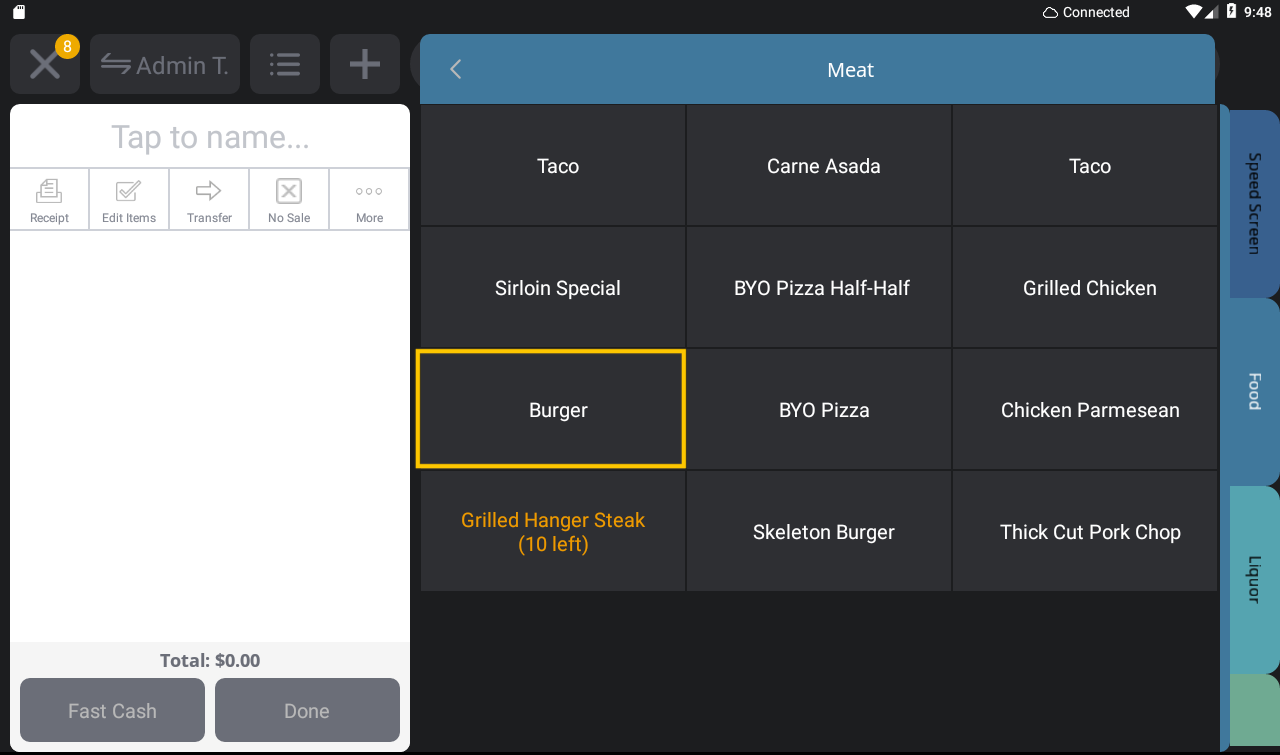
- Toggle on 'Track item inventory count-down'
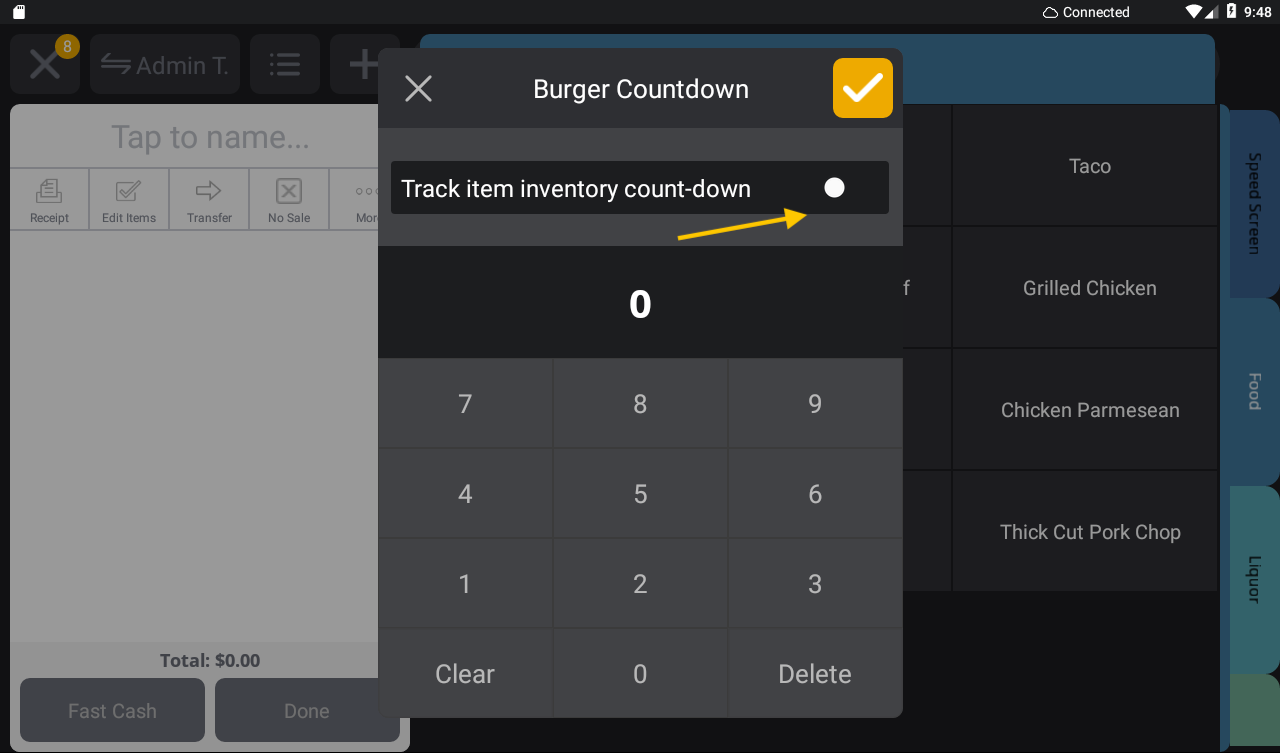
- Use the keypad to enter the item count
- Tap the orange check mark
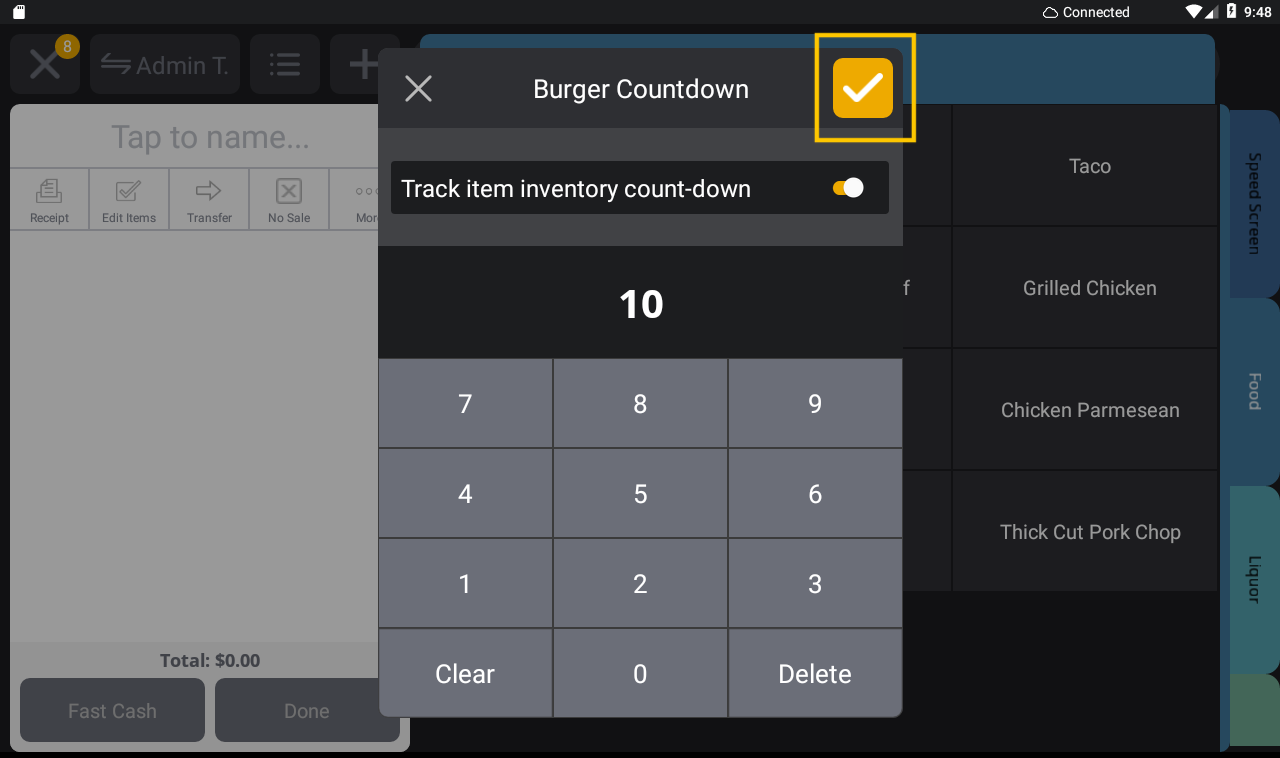
- The item will now appear in yellow with the item stock level
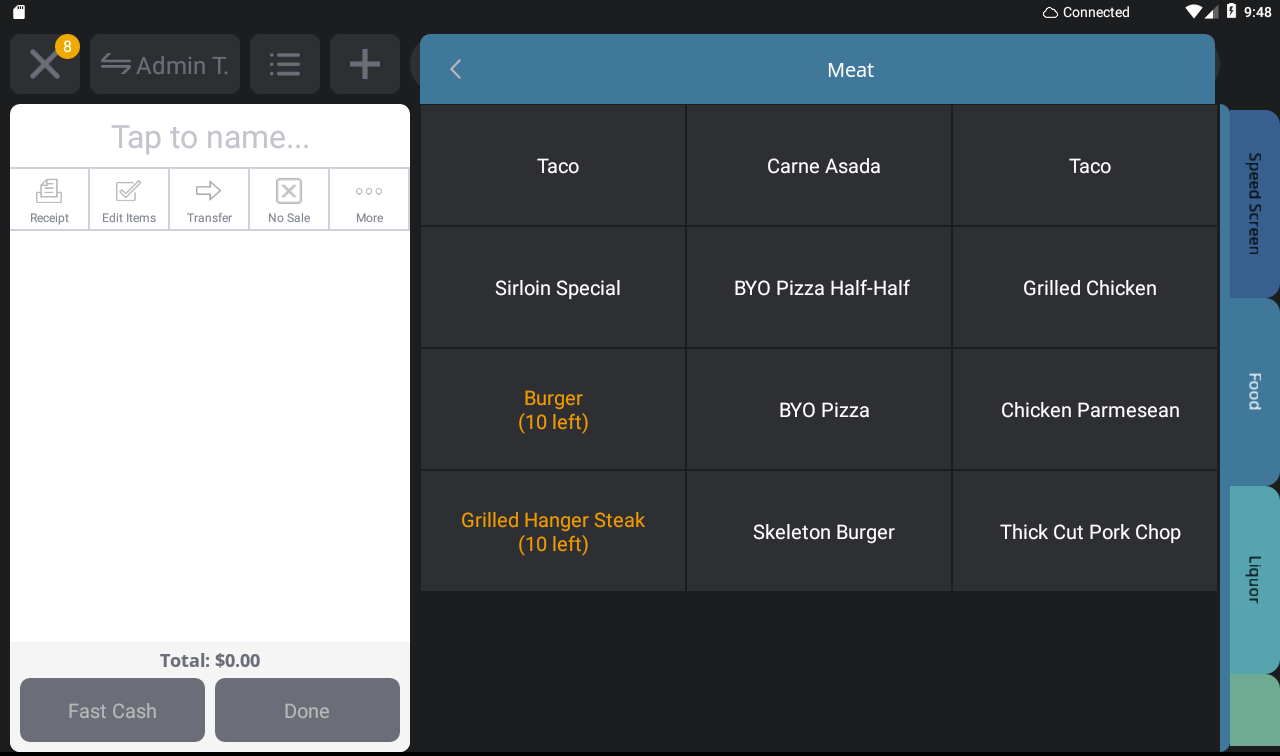
| Edit or 86 an Item: If you need to edit an existing item count follow the same steps above and use the key pad to change the item count. To 86 an item, set the item count to zero. If an 86'd item is back in stock and you want to remove it from the 86'd list, edit the item count to have a value of 1 or more. |
View 86'd Items in Shift Notes
During service, your Upserve POS terminals and Tableside devices will automatically sync changes to item stock levels, so that your staff can see what items are in stock or 86'd in real time. Your staff can also view 86'd items on your Upserve POS Shift Notes.
On the Home screen, view the 86'd List under Shift Notes.
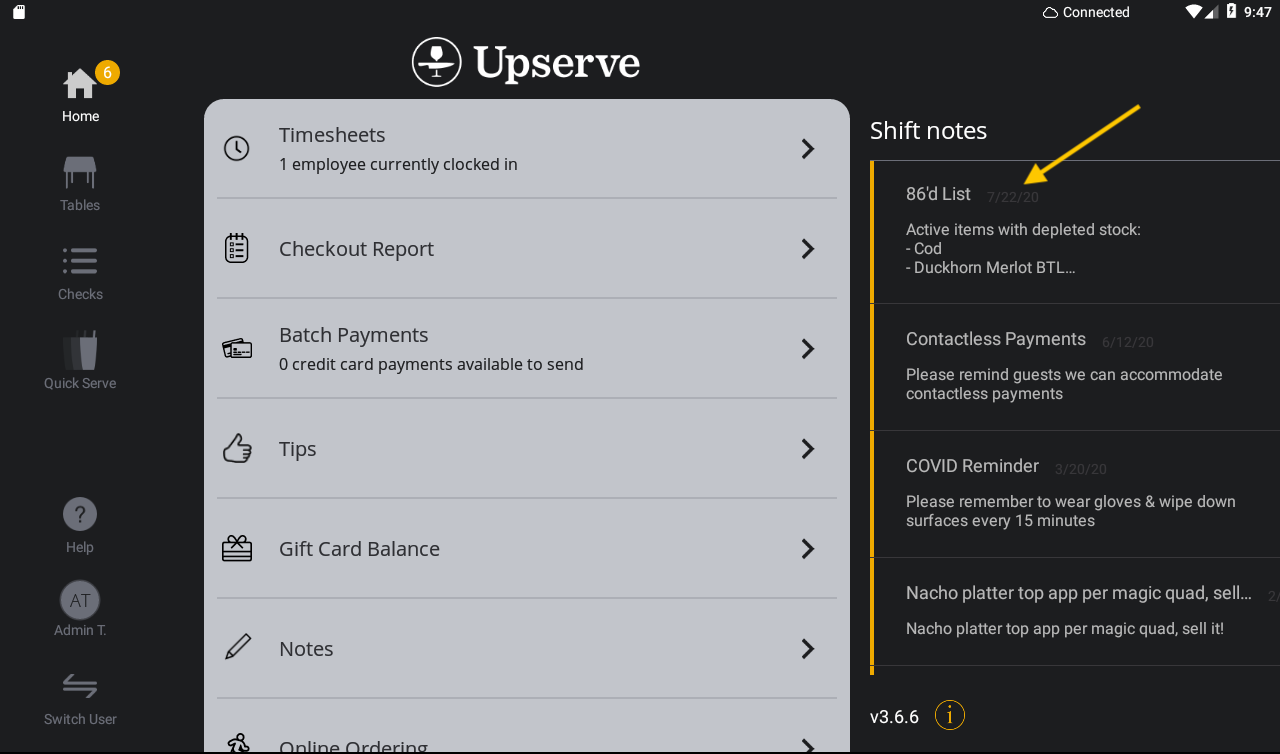
Tap on the 86'd List to scroll through the full list of items.
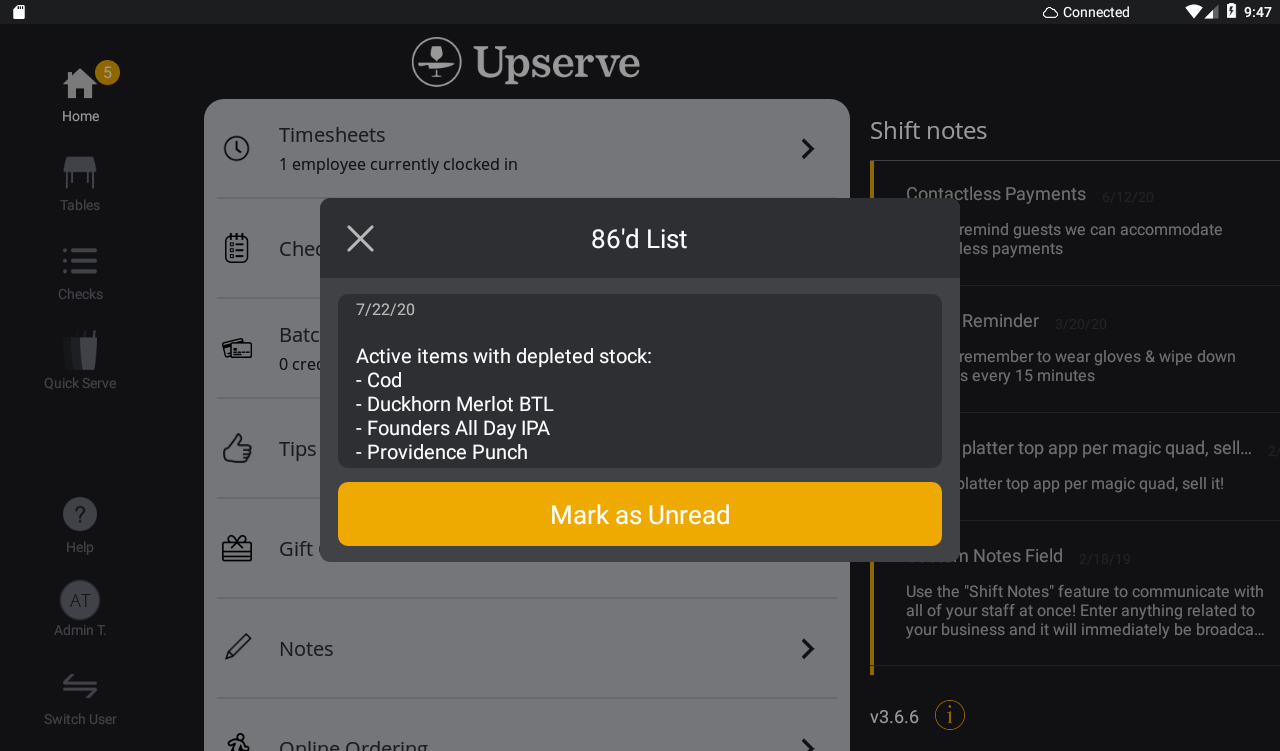
Managing Stock Levels For Online Orders
Item counts can be applied to items on your Online Ordering Menu. Item stock levels will be depleted as soon as the Online Order is accepted on the Upserve POS If 'Sides' are applied to the item, the sides will also deplete the related item stock level. When a guest visits or refreshes your Upserve Online Ordering page, the page will show the current item stock levels. Items that have a zero item count or are 86'd will show as 'out of stock' on your Online Ordering page.
If you allow guests to place order ahead orders from your Online Ordering page, visit Managing Upserve Online Ordering Pre-Orders to learn more about handling pre-orders and stock level items.