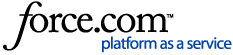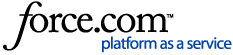If a credit card transaction needs to be partially or fully refunded after the trading day has passed, you can apply a refund to the credit card in HQ. To perform a refund you will need the 'Issue refunds and adjust tips from previous trading days' permission turned on for your associated role.
Log into HQ. Click Reports > Check Detail. Click the Date Bar to select the date the transaction occurred. Search for the check using the check number (located on the signature slip) or scroll through the list of checks to find the check. Click the check number to open the Check Details page: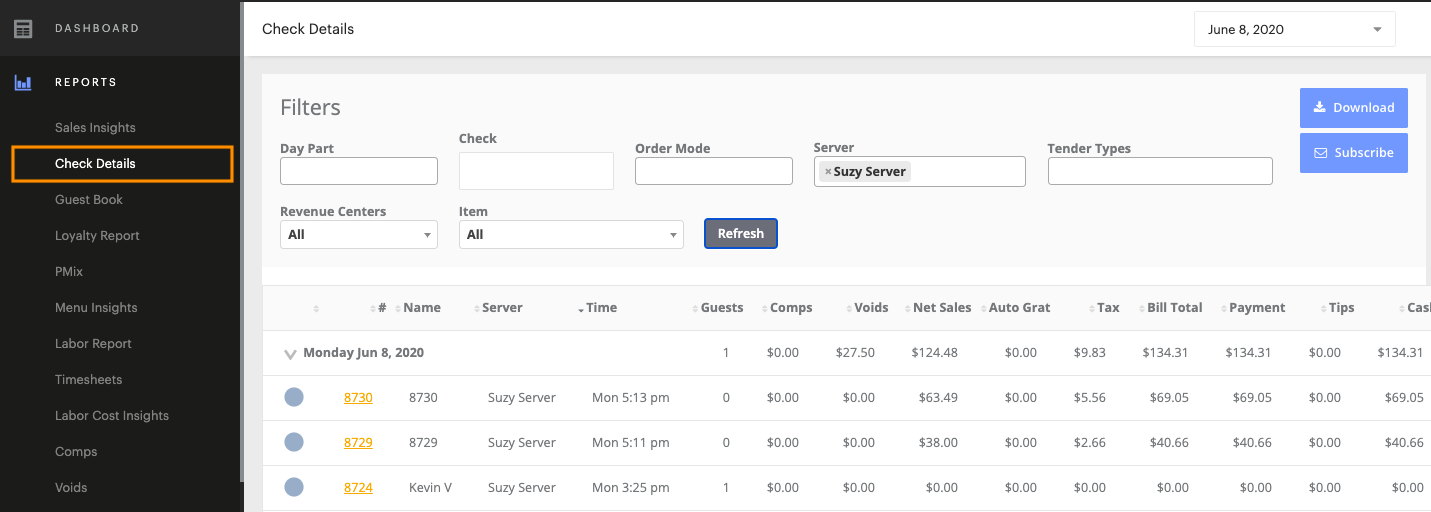 Scroll down to the Payments section
Scroll down to the Payments section.
Click the Credit link to open the Payment Details page: Review the Transaction History to check if a refund has already been applied
Review the Transaction History to check if a refund has already been applied.
Click Refund: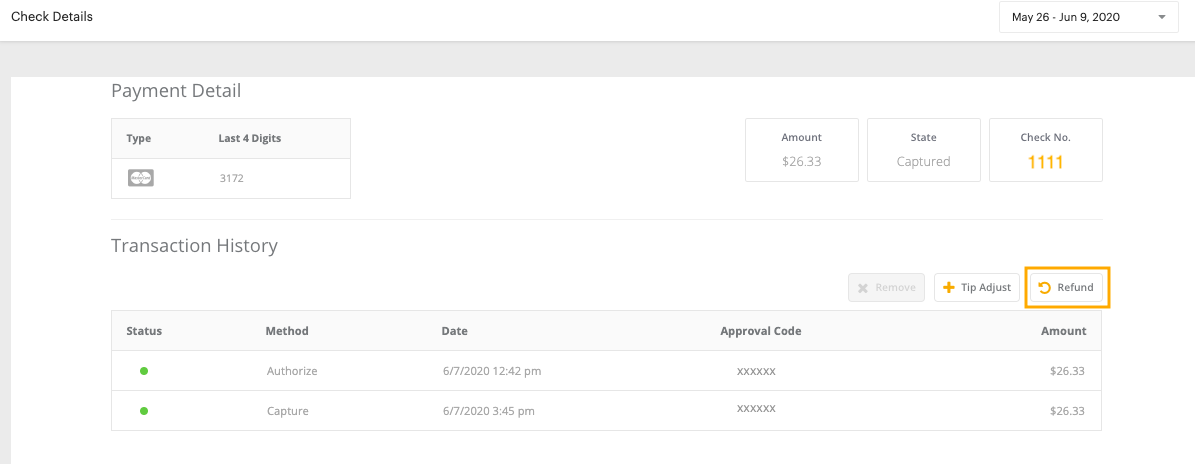
- Enter the total refund amount. Click Refund:

| Note: Clicking Refund and Remove will delete the credit payment from the check entirely, leaving the check imbalanced with no payment tender applied. Refund and Remove is a permanent action, and support will not have the ability to recapture the payment in this scenario. |
If you are refunding a payment that was taken on a Mobile Tap reader it may take up to 10 minutes for the refund to show in the Transaction History. You will be shown a modal warning you of this processing time:
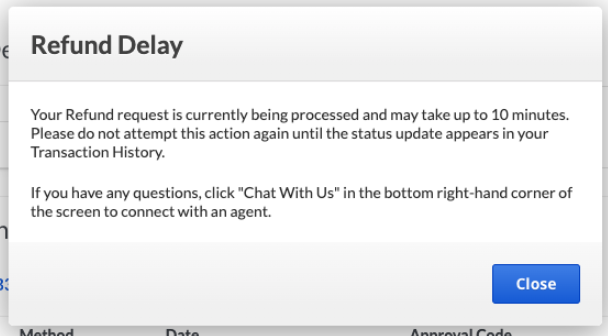
Please wait 10 minutes to make sure the Refund request was processed before trying to refund again.